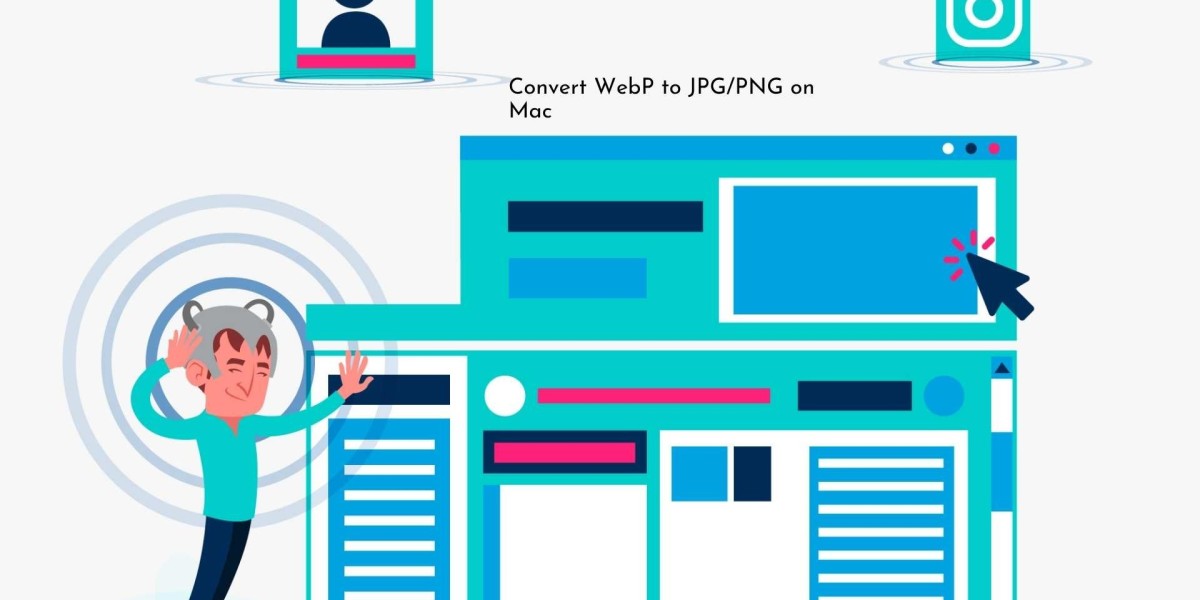Want smaller images without losing clarity—or classic formats that open everywhere? This step-by-step guide shows fast, reliable ways to convert WebP, JPG, and PNG on any modern Mac. You'll see built-in options first, then simple automations and terminal tricks that save time for bulk work. Every method is practical, lightweight, and easy to repeat.
What you'll learn in this guide
- The quickest one-off conversions using tools already on your Mac
- Batch methods for entire folders or photo libraries
- A simple command-line workflow you can reuse in seconds
- When to choose JPG, PNG, or WebP for the best mix of Size and quality
Convert WebP to JPG or PNG on Mac
Finder Quick Actions
For many files, this is the fastest path from WebP to JPG/PNG.
- Select one or more .webp files in Finder.
- Right-click → Quick Actions → Convert Image…
- Pick Format: JPEG or PNG.
- Choose Image Size (Actual Size keeps dimensions).
- Click Convert.
- Finder creates converted copies beside the originals. Optionally choose Preserve metadata if offered.
Why use it: It's built in, works for batches, and you don't have to open another app. It's ideal for quick drops into presentations, emails, or documents that don't read WebP.
Preview Export
Preview gives you a quality slider, metadata control, and a clear export flow.
- Double-click your .webp to open it in Preview.
- Go to File → Export
- Open Format and choose JPEG or PNG.
- For JPG, drag Quality to balance Size vs. clarity.
- Optionally uncheck Alpha for JPG (transparency isn't supported).
- Rename if needed and click Save.
Batch tip: In Finder, select several WebP files → right-click → Open With → Preview. In Preview's sidebar, select all thumbnails → File → Export Selected Images… → choose Options and set your Format.
Photos app Export
If you already keep images in Photos, exporting out of the library is smooth.
- Import the WebP into Photos if it isn't there yet.
- Select the images.
- Click File → Export → Export [N] Photos…
- Choose Photo Kind: JPEG or PNG, set Quality, and set Size.
- Click Export, pick a destination folder.
Why use it: Best when you curate and tag images in Photos and want consistent output quality and naming in one batch.
Online converters
Sometimes you're on a different machine or need a fast web-based option.
- Open a trusted converter site.
- Upload your WebP files.
- Choose the output format (JPG or PNG).
- Convert and download your files.
Good to know: Keep sensitive images local and use built-in methods—reserve online tools for public assets or when you can't access your Mac.
Batch converting entire folders
When you have a folder full of WebP images:
- Open the folder in Finder.
- Press ⌘F to start a search inside that folder.
- Set Kind: Image and add a filter for File Extension: webp.
- Select All (⌘A).
- Right-click → Quick Actions → Convert Image… → choose JPEG or PNG → Convert.
Why this works: You get one clean selection from a folder (and subfolders if you choose "This Mac" with the folder path filter), then convert everything with one action.
Convert JPG or PNG to WebP on Mac
Terminal with sips
On modern macOS versions, sips can convert formats without extra installs.
Single file to WebP:
Sips -s format webp "input.jpg" --out "input. webp"
Batch convert all JPGs in a folder:
for f in *.jpg; do sips -s format webp "$f" --out "${f%.*}.webp"; done
Batch convert JPG and PNG from any subfolder into a webp folder:
mkdir -p webp
find. -type f \( -iname "*.jpg" -o -iname "*.jpeg" -o -iname "*.png" \) -exec sh -c '
for img do
base=$(basename "$img"); sips -s format webp "$img" --out "webp/${base%.*}.webp"
done
' sh {} +
Why use it: It's quick, repeatable, and great for big sets of images. Put commands in a snippet file to reuse later.
Shortcuts Quick Action (right-click → "Convert to WebP")
Build a one-time Quick Action that works across Finder.
- Open Shortcuts.
- Click + to create a new shortcut.
- Click the i (Settings) icon → enable Use as Quick Action.
- Set Receive: Files and Folders in Finder.
- Add the Convert Image action.
- Choose Format: WebP and Preserve Metadata if you like.
- Optionally add Save File to choose a destination.
- Name it Convert to WebP.
Use it: In Finder, select images → right-click → Quick Actions → Convert to WebP.That is the most convenient way to repeat conversions with a UI.
Automator workflow
Automator is still handy for scripted flows. You can route files through a custom shell command and keep your favorite folder structure.
- Open Automator → New Document → Quick Action.
- Workflow receives current: image files in Finder.
- Add Run Shell Script. Set /bin/bash and pass input as arguments.
- Paste this:
for img in "$@"
do
base="${img%.*}"
sips -s format webp "$img" --out "${base}.webp"
done
- Save as Convert to WebP (Automator).
Use it: Right-click images in Finder → Quick Actions → Convert to WebP (Automator).
Online converters
If you need a quick browser-based option, upload JPGs/PNGs, select WebP, convert, and download. Handy when you're not at your own Mac or can't install anything.
WordPress/CMS pipelines
When your destination is a website, many CMS setups can auto-produce WebP versions on upload or during build. That keeps your workflow simple: upload once, serve optimized assets everywhere.
Choose the right Format for the job.
If you create graphics, publish on the web, or share screenshots, choose the Format that fits the goal:
- WebP: Excellent compression with solid quality, supports transparency, and is widely supported on the web and in modern apps.
- JPG: Best for photos when transparency isn't needed. Small files at medium quality settings, universally compatible.
- PNG: Perfect for logos, UI, text, and images needing crisp lines or transparency; larger files, lossless quality.
When your primary workflow is photo galleries, blogs, or landing pages, converting JPG to WebP gives you smaller files and faster page loads while preserving on-screen quality. Use WebP for the site, and keep a JPG master if you need broad offline compatibility.
Quick rules of thumb:
- Product shots or UI with transparency → PNG or WebP (with alpha).
- Portfolio and blog photos → Start with JPG, publish as WebP.
- Email attachments to mixed recipients → JPG for safest compatibility.
- App assets and modern web → WebP first, fall back only if required.
Power-user workflows
Create a right-click "Convert to JPG/PNG/WebP" toolbox.
- In Shortcuts, make three Quick Actions: Convert to JPG, Convert to PNG, and Convert to WebP.
- Each uses Convert Image with its target format and optional Size presets (Full/Medium/Small).
- Now any selection in Finder can be converted with two clicks—no app juggling.
Automate recurring conversions with Folder Actions
- Choose a "drop zone" folder (e.g., ~/Desktop/Convert).
- Attach an Automator Folder Action or a Shortcuts automation that watches the folder.
- When files appear, the action converts them and moves outputs to ~/Desktop/Converted.
- It keeps your desktop tidy and gives you a repeatable, zero-click pipeline.
Keep originals and outputs separate
- Save conversions into a webp/ or converted/ subfolder.
- Use consistent naming like image-001.webp.
- You'll always know which files ship and which are masters.
Keyboard-friendly cheatsheet
Convert one JPG to WebP:
Sips -s format webp "photo.jpg" --out "photo. webp"
Convert one PNG to JPG (80% quality feel):
sips -s format jpeg -s formatOptions 80 "graphic.png" --out "graphic.jpg"
Convert all WebP to PNG in a folder:
for f in *.webp; do sips -s format png "$f" --out "${f%.*}.png"; done
Convert all WebP to JPG at ~80 quality:
for f in *.webp; do sips -s format jpeg -s formatOptions 80 "$f" --out "${f%.*}.jpg"; done
Recursive convert JPG and PNG to WebP, keep structure:
Find. -type f \( -iname "*.jpg" -o -iname "*.jpeg" -o -iname "*.png" \) -print0 | \
xargs -0 -I {} sh -c '
out="{}"; out="${out%.*}.webp"
sips -s format webp "{}" --out "$out"
'
Strip metadata while converting to JPG (smaller files):
sips -s format jpeg -s formatOptions 80 --deleteProperty all "input.png" --out "clean.jpg"
Conclusion
- Pick one method for one-offs. Finder's Convert Image is the fastest click path.
- Standardize for batches. A Shortcuts Quick Action or simple sips loop gives you speed and consistency.
- Name predictably. Add a suffix like -webp or pipe outputs into a dedicated converted/ folder.
- Choose the Format by purpose. Web pages love WebP; print and legacy tools may prefer JPG/PNG.
- Keep a master. Store an original in the highest quality you have, then convert as needed.
With these workflows, you can convert WebP, JPG, and PNG on a Mac in seconds, handle large folders with ease, and ship the right Format for the job—every time.